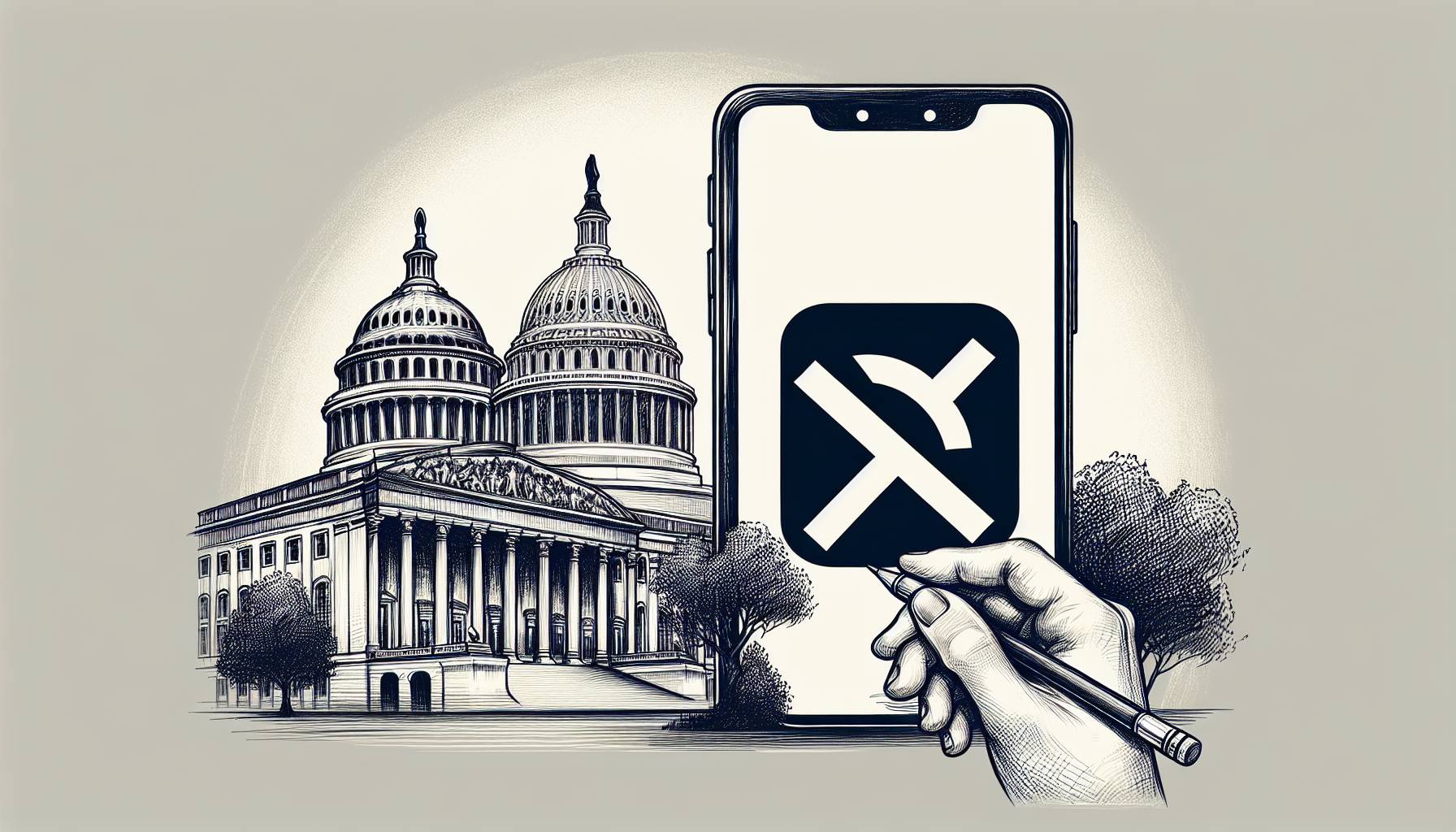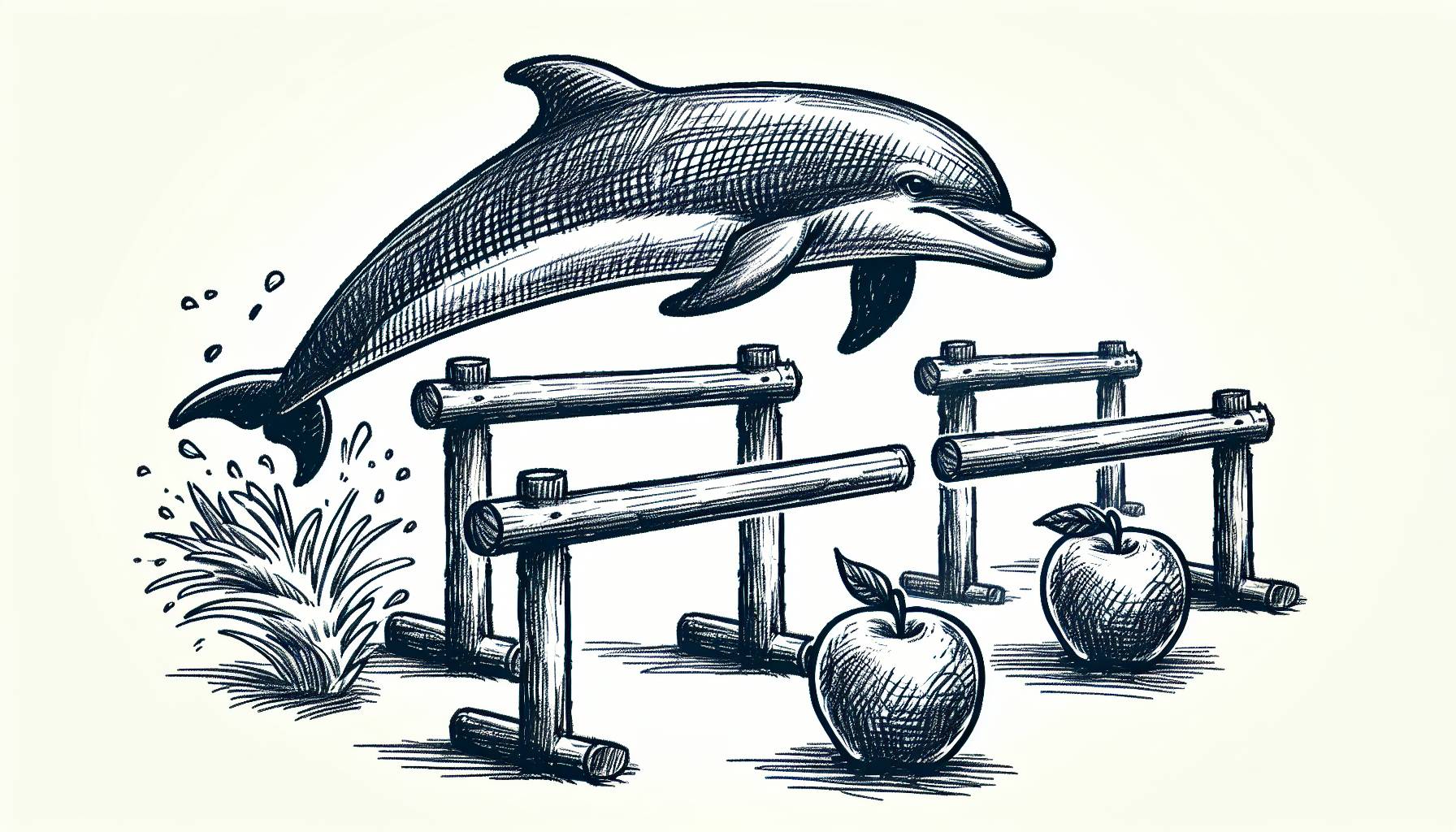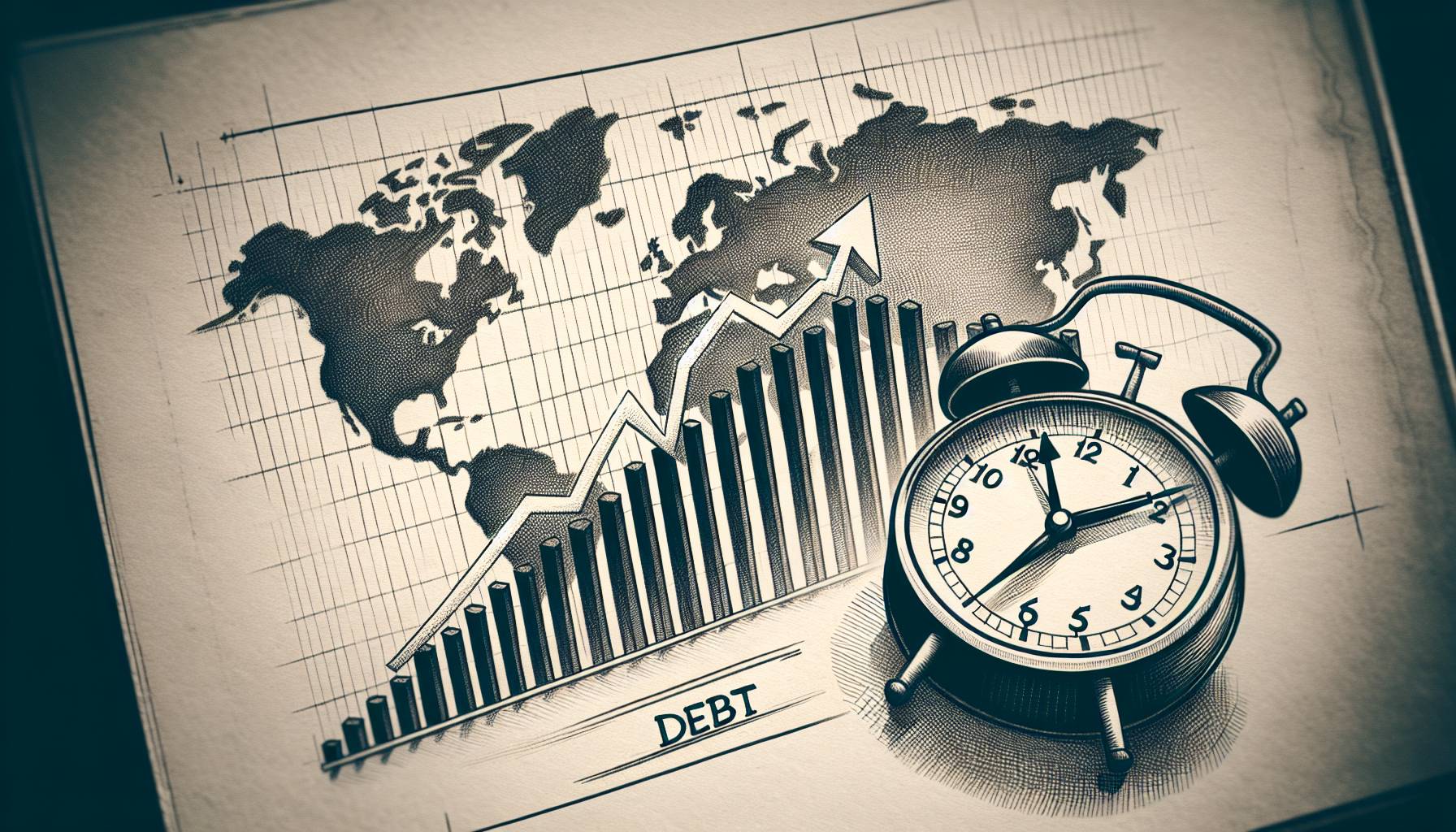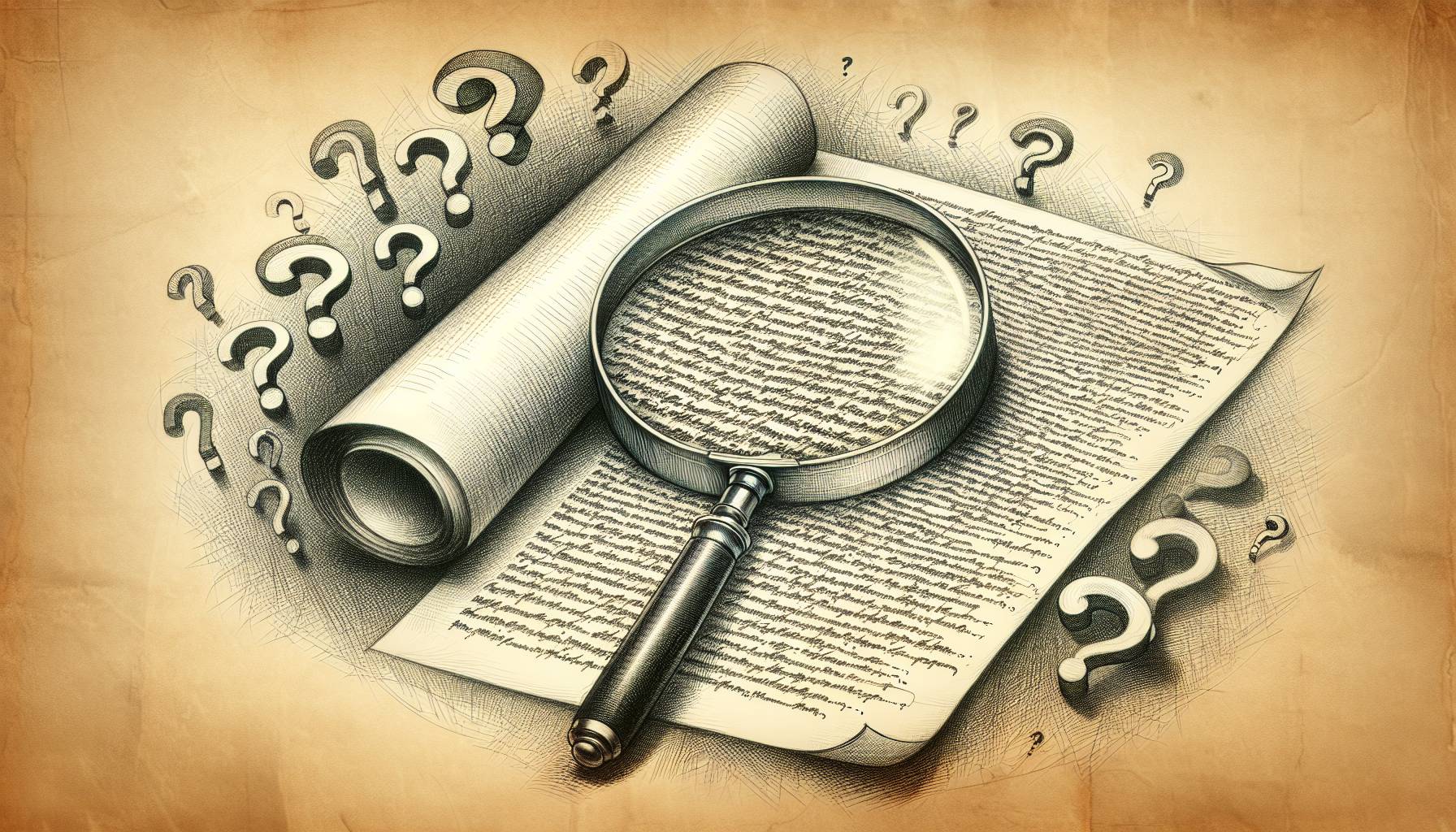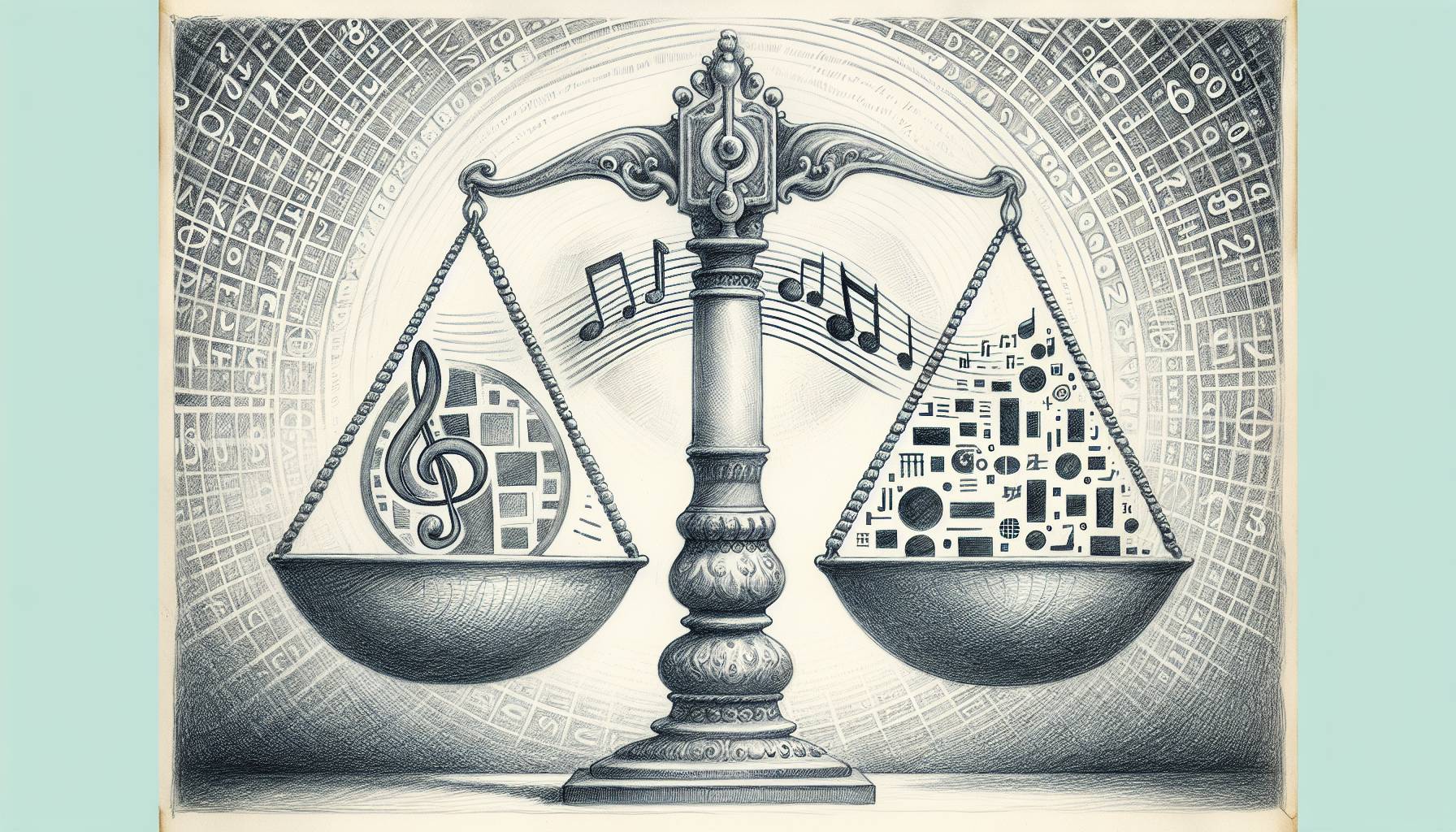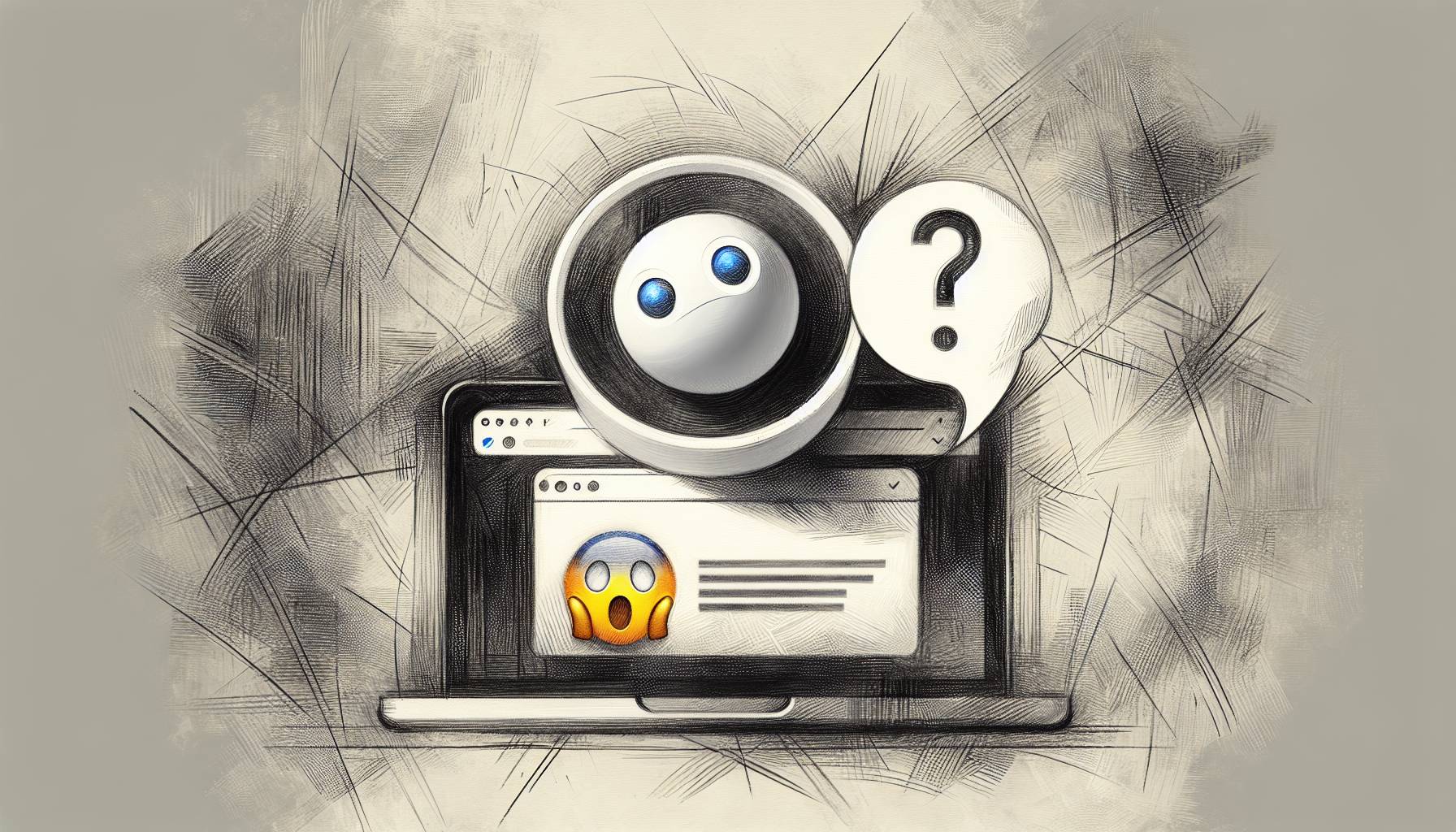Few users knew how to record their screen until a few years ago. However, many tools are available today, and the process is so simple that it does not require large resources.
Take RecordCast for example. This screen recorder works in your bowser and doesn’t require you to install anything. It’s a website you use to record your computer screen.
RecordCast is a free screen sharing tool that offers a lot of handy features in a simple and easy to understand interface. It offers features that most other screen sharing tools overlook, including the ability to pause, resume, and mute your recording.
This feature is especially useful when you miss a take and can save your team hours that would otherwise be spent re-recording the same videos.
When you’re done recording, the video can be directly polished in its built-in video editor.
How to record your screen with RecordCast?
Step 1: Go to the RecordCast Online Screen Recorder website. Find the red “Start Recording” button.
Step 2: Choose the mode of recording and the microphone you want to use for narration. You can pause or start over using the control buttons in the middle of the panel.
Step 3: Preview the files in the tool before saving recording video files to your computer. Of course, you can edit the recorded video directly in the built-in video editor.
What are the main features of RecordCast Screen Recorder?
Record the screen from the browser
Web applications have gained a lot of power in recent years as they are an excellent alternative to perform any task, saving you from the installation process and sometimes registration. This is exactly the case with RecordCast.
Unlimited screen recording
You might want to record a 2-minute clip for a tutorial or record your favorite TV show on your PC. Whatever your need, this tool has everything. You can record your screen countless times for free to get a 30-minute video.
Record video along with audio
RecordCast can create any type of screen recording from computer sound and microphone as needed, including tutorial videos, games, and even online recording meetings. For example, if you are capturing a movie on a computer screen, it is best to select the system voice and turn off the microphone when there is noise. If you record a video tutorial, you can choose a microphone voice. Of course, you can also choose both of them as needed.
Real-time recording and editing
An embedded editor is provided, so you can do much more with your video in real-time. The result is that it allows you to add notes, shapes, icons, text, and even add colors while recording because that way, you can create high-quality videos.
Final words
RecordCast is a free tool that will come in handy for content creators of all kinds. With it, you don’t have to be an IT guru to figure out how to record your screen and better present your products or projects.