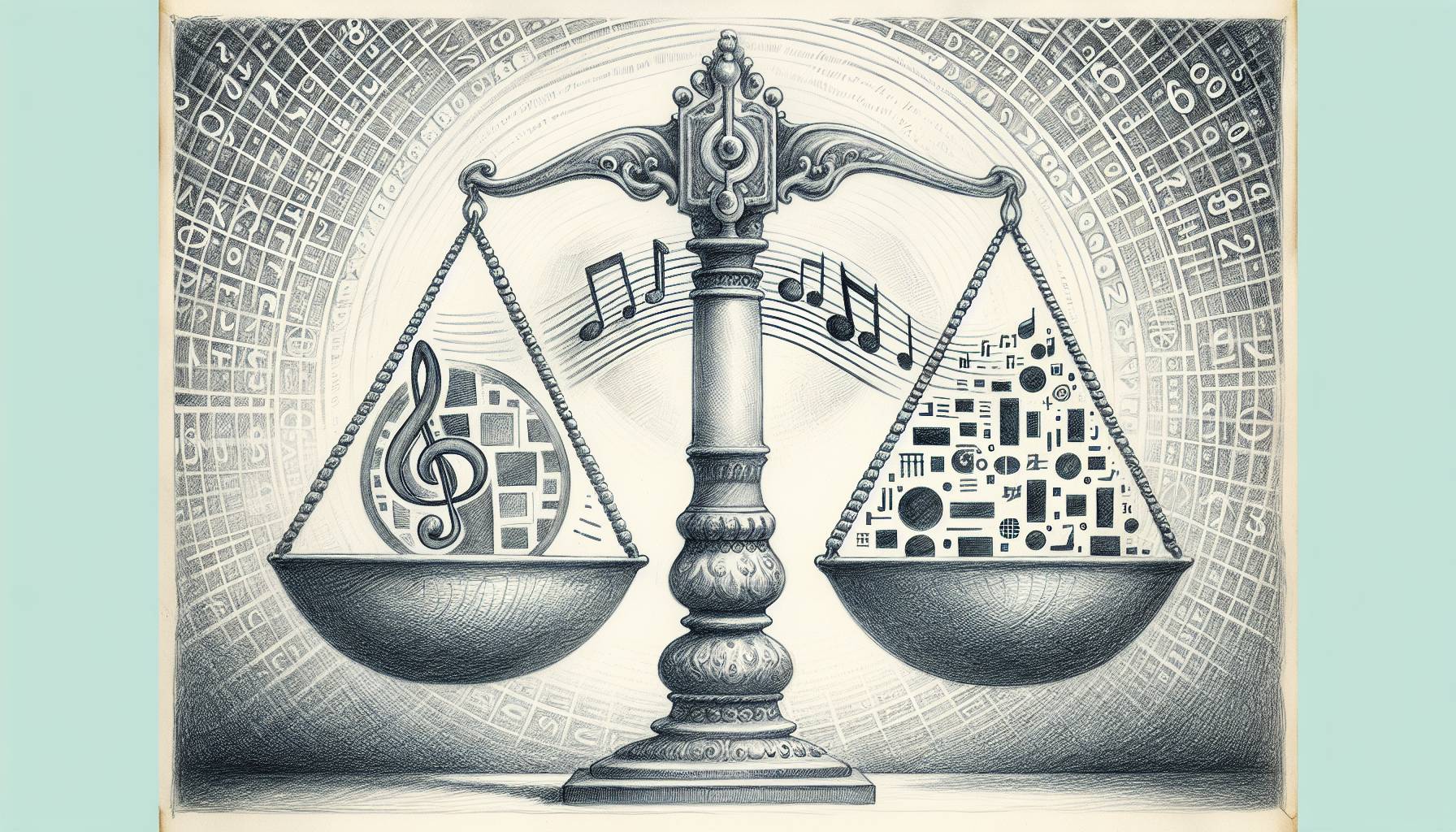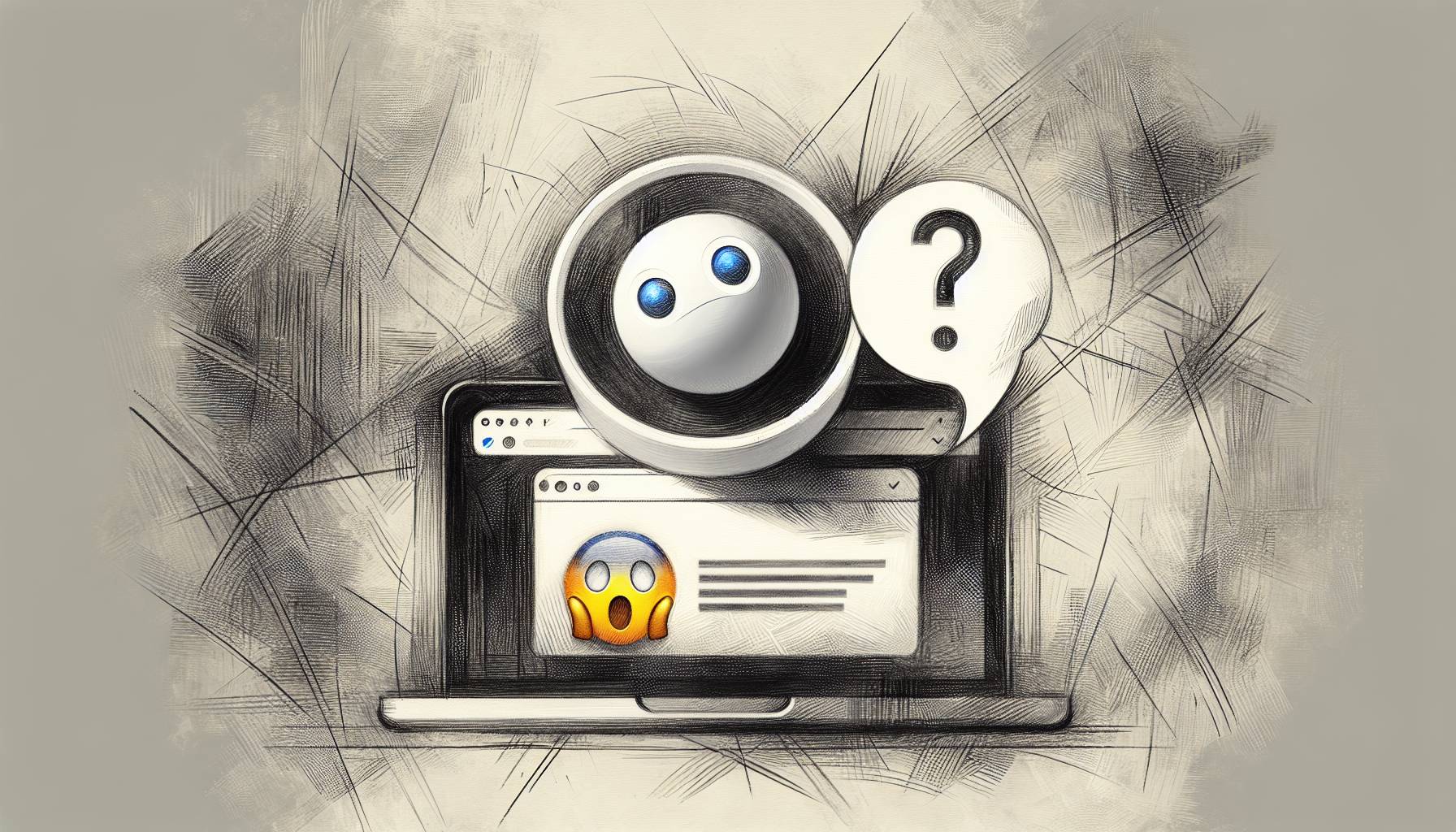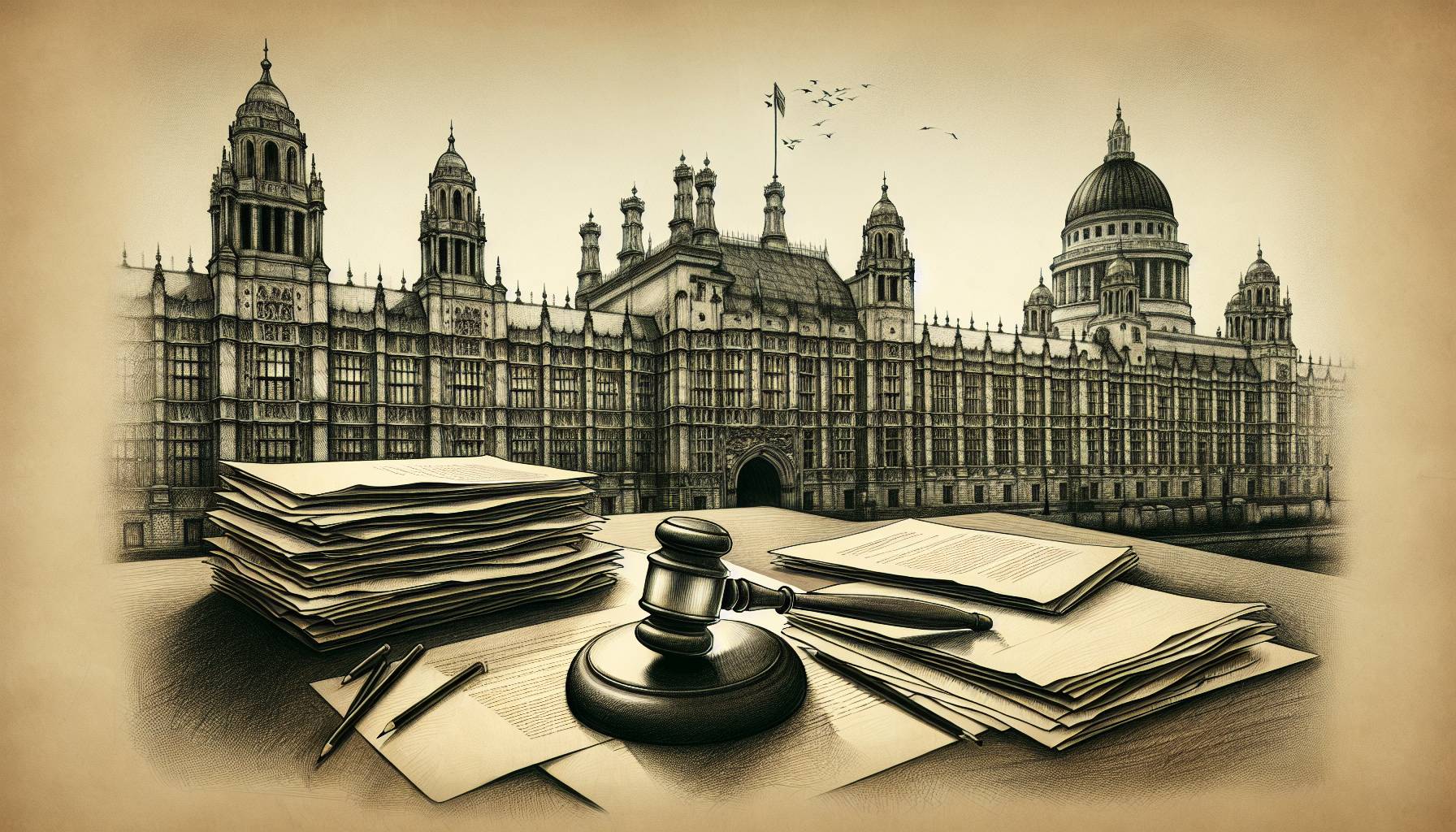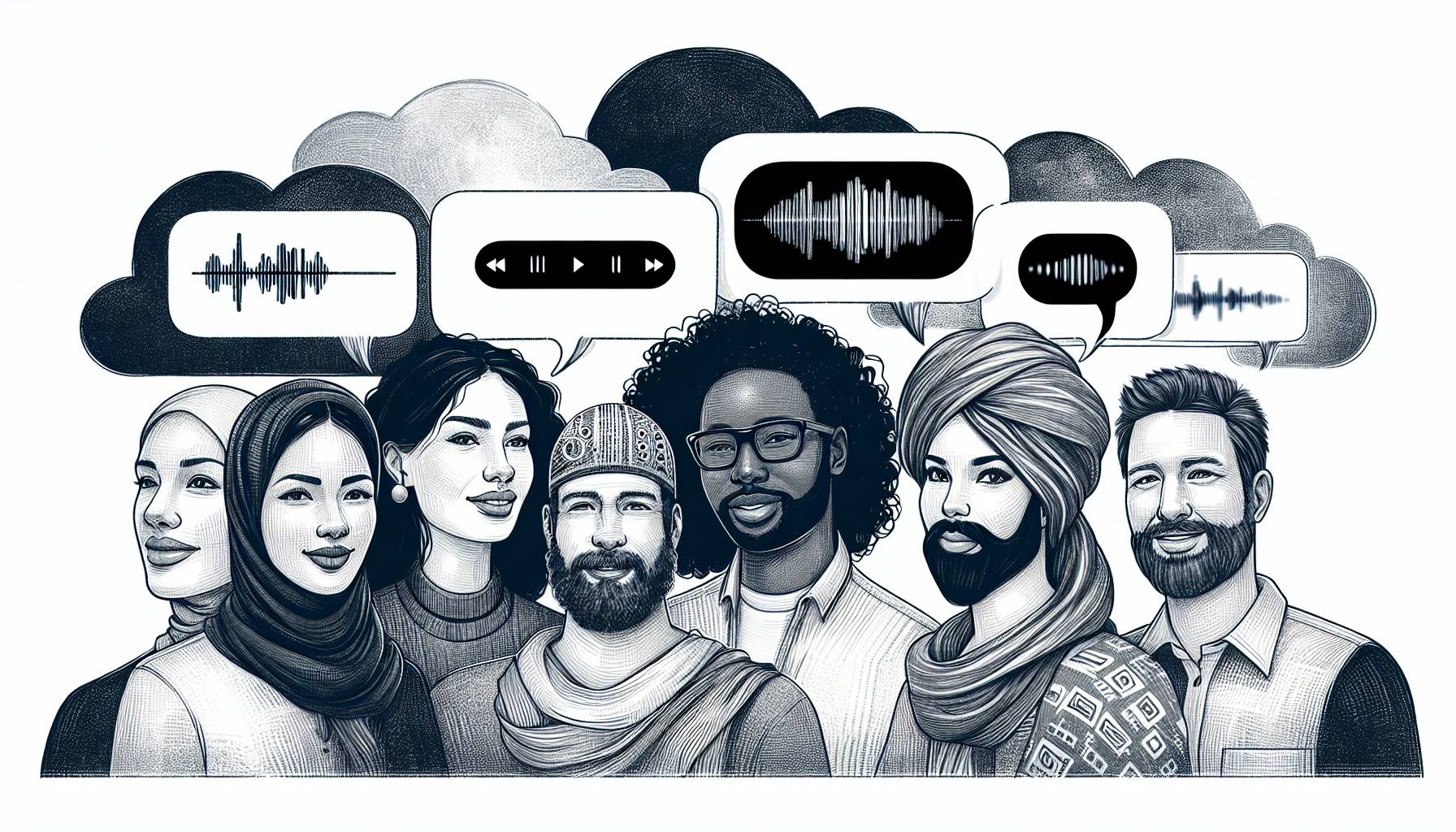Things have been made slightly easier with the invention of Home Sharing, though, a feature which allows you to send videos and music directly to another device on the same home network. It’s not the same as being able to send your friend a film you’ve just downloaded, but it still means you can share media files between your two devices. Here’s how it can be done.
Setting up Home Sharing on iTunes
First thing’s first: you’ll need to set up Home Sharing using iTunes on your computer. For this you’ll it’s recommended to have the latest iTunes software, but anything past 9.0 will have Home Sharing capabilities.
- Open up iTunes on your computer.
- Click File. Its location varies depending on your iTunes update but it’s usually at the top left corner.
- Click Home Sharing.
- Click Turn on Home Sharing.
- If you’re not already, log in using the Apple ID that’s connected to the devices you want to use the feature with, before turning Home Sharing on.
Setting up Home Sharing on your iPhone or iPad
With Home Sharing set up on iTunes, it’s time to enable the feature on your iPhone or iPad.
- From the home screen, go to Settings.
- Go to Music. Home Sharing should be at the bottom of the screen. If you haven’t already, sign in with your Apple ID next to it.
- Go to Videos. Again, Home Sharing should be at the bottom of the screen. If you haven’t already, sign in with your Apple ID next to it.
- From the home screen, go to the Music app.
- Tap Library.
- Tap Home Sharing at the bottom of the screen.
- All of the shared libraries will be shown. Tap one to use it.
- For videos, from the home screen go to the Videos app.
- Tap Shared.
- All of the shared libraries will be shown. Tap one to use it.
Finding new libraries
You can also access other devices’ libraries via iTunes.
- Find the drop down menu on the left that includes Music, Videos, Books etc. There should be a house icon as well. Click it.
- All of the available libraries will appear. To use one, click on it.
- You’ll now have access to the other library, with the ability to look through the content and import items into your own library.