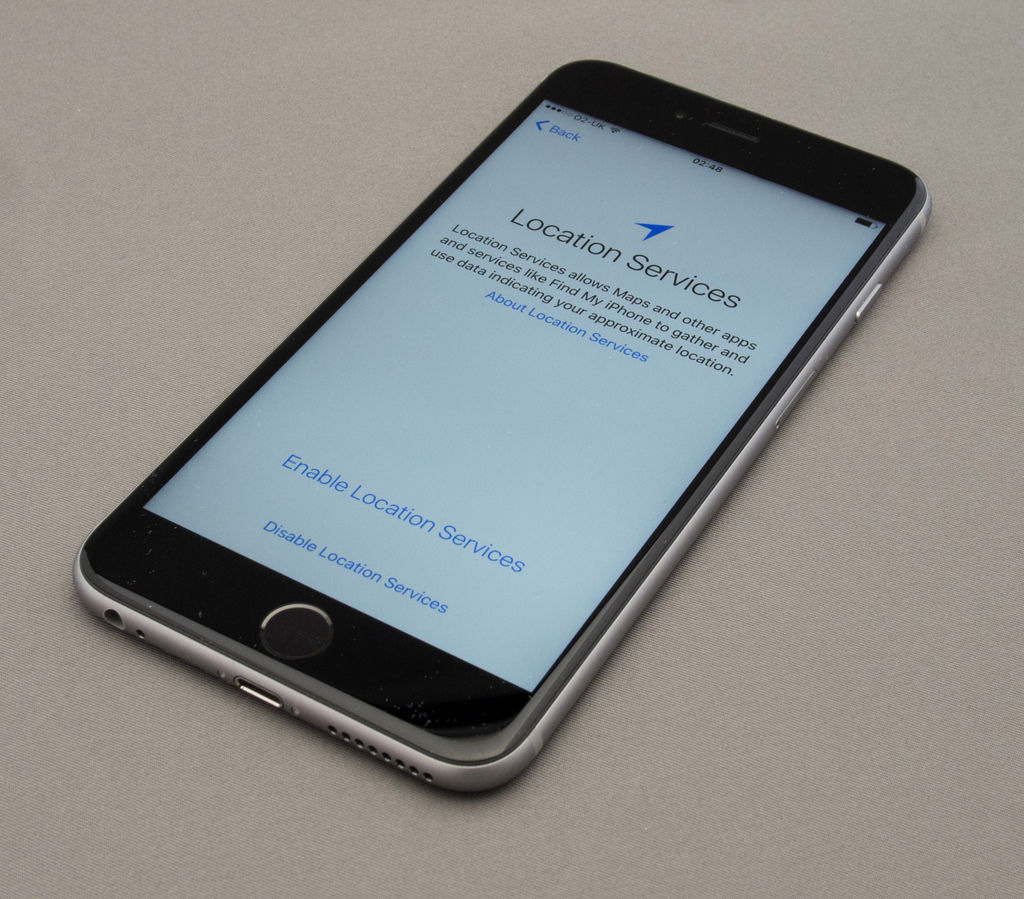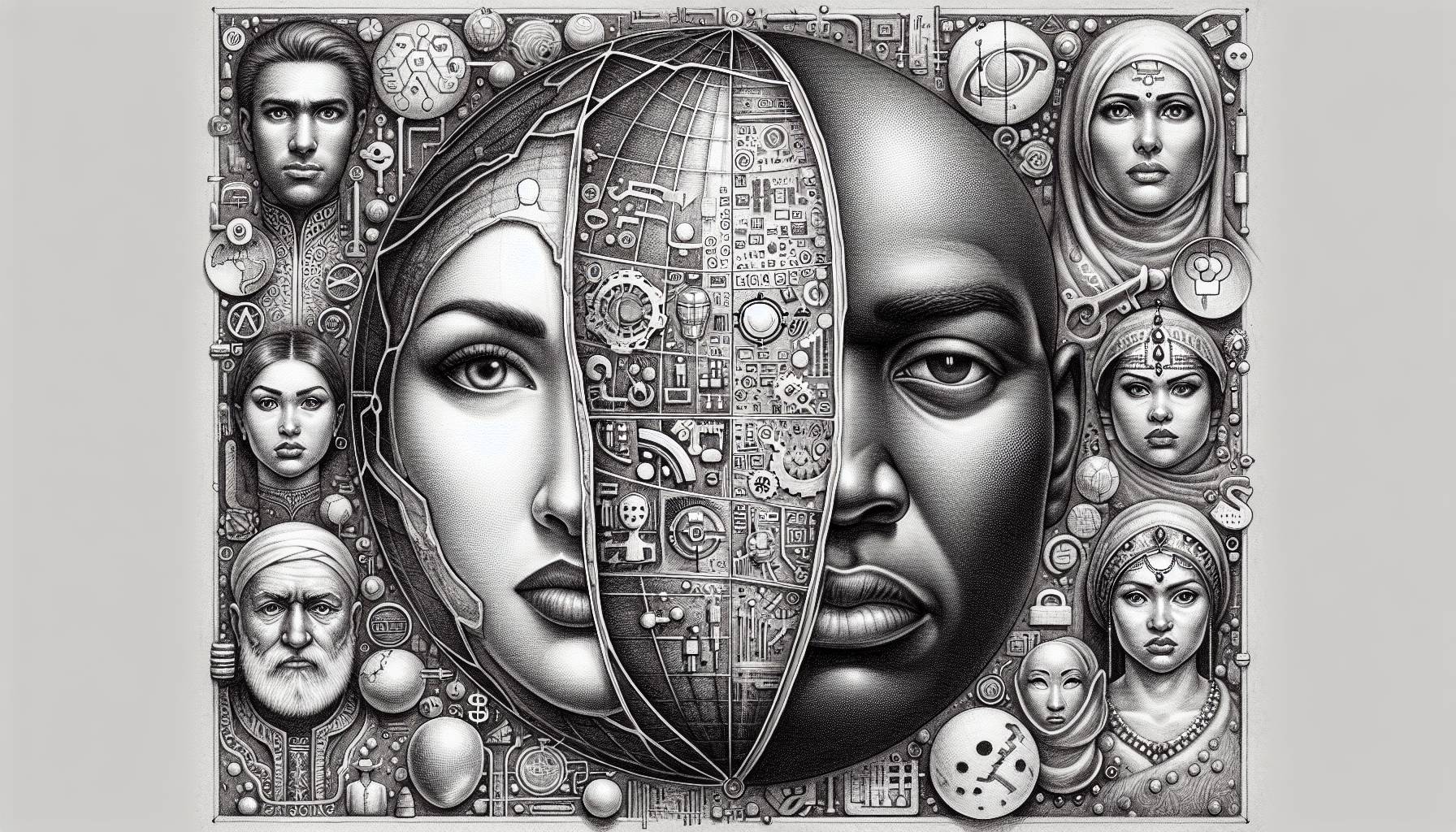Turning Location Services off completely
Later we’ll show how to turn Location Services on and off for specific apps, but there are some people who would prefer to turn it off altogether.
- From the home screen, go to Settings.
- Tap Privacy.
- Tap Location Services.
- To turn Location Services on, tap the slider next to Location Services so it turns green.
- To turn Location Services off, tap the slider so it turns white. A confirmation message will appear, on which you’ll need to tap Turn Off.
Turning Location Services off for individual apps
With Location Services as a whole turned on, you can now customise which apps do or don’t have it enabled.
- From the home screen, go to Settings.
- Tap Privacy.
- Tap Location Services.
- Below Location Services will be a list of all the apps for which Location Services can be enabled. Click on any.
- The type of access you can give Location Services for each individual app could differ, but generally you have the option to Never, While Using the App, or Always allow it. Tap whichever preference you want to enable.
- Do the same thing to every app on the list.
Sharing your location
Another useful feature when Location Services are enabled is the ability to share your location with contacts.
- From the home screen, go to Settings.
- Tap Privacy.
- Tap Location Services.
- Tap Share My Location.
- All contacts in your Friends and Family circle will appear. Tap one to be sent to their contact page. Skip past the next two bullet points.
- Alternatively, if you don’t have anyone within a circle, from the home screen go to the Contacts app.
- Tap on a contact you want to share your location with.
- Tap Share My Location.
- Select whether you want to share your location with that contact for one hour, until the end of the day, or indefinitely.
- Your location will now be shared with them up until that point.