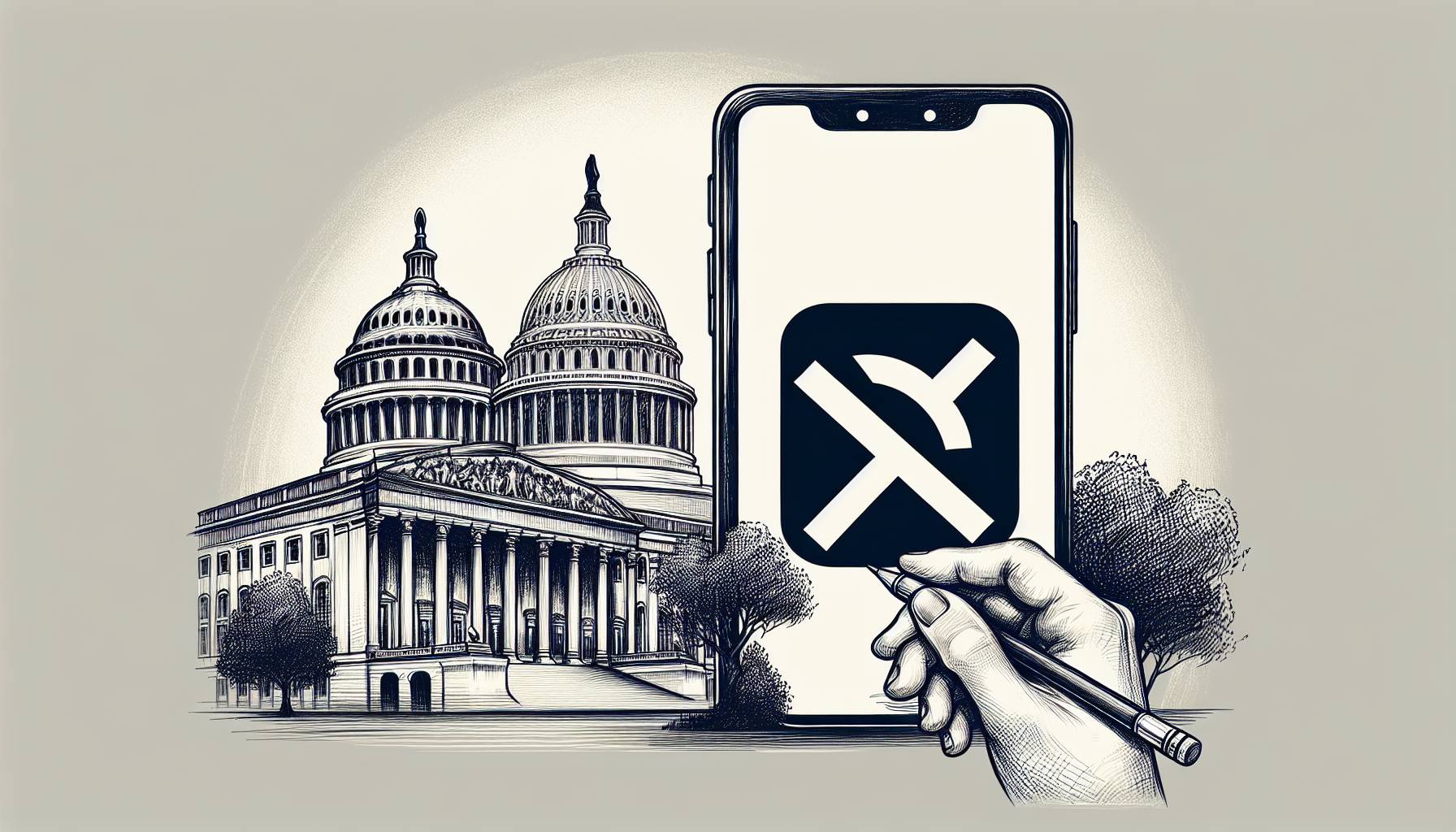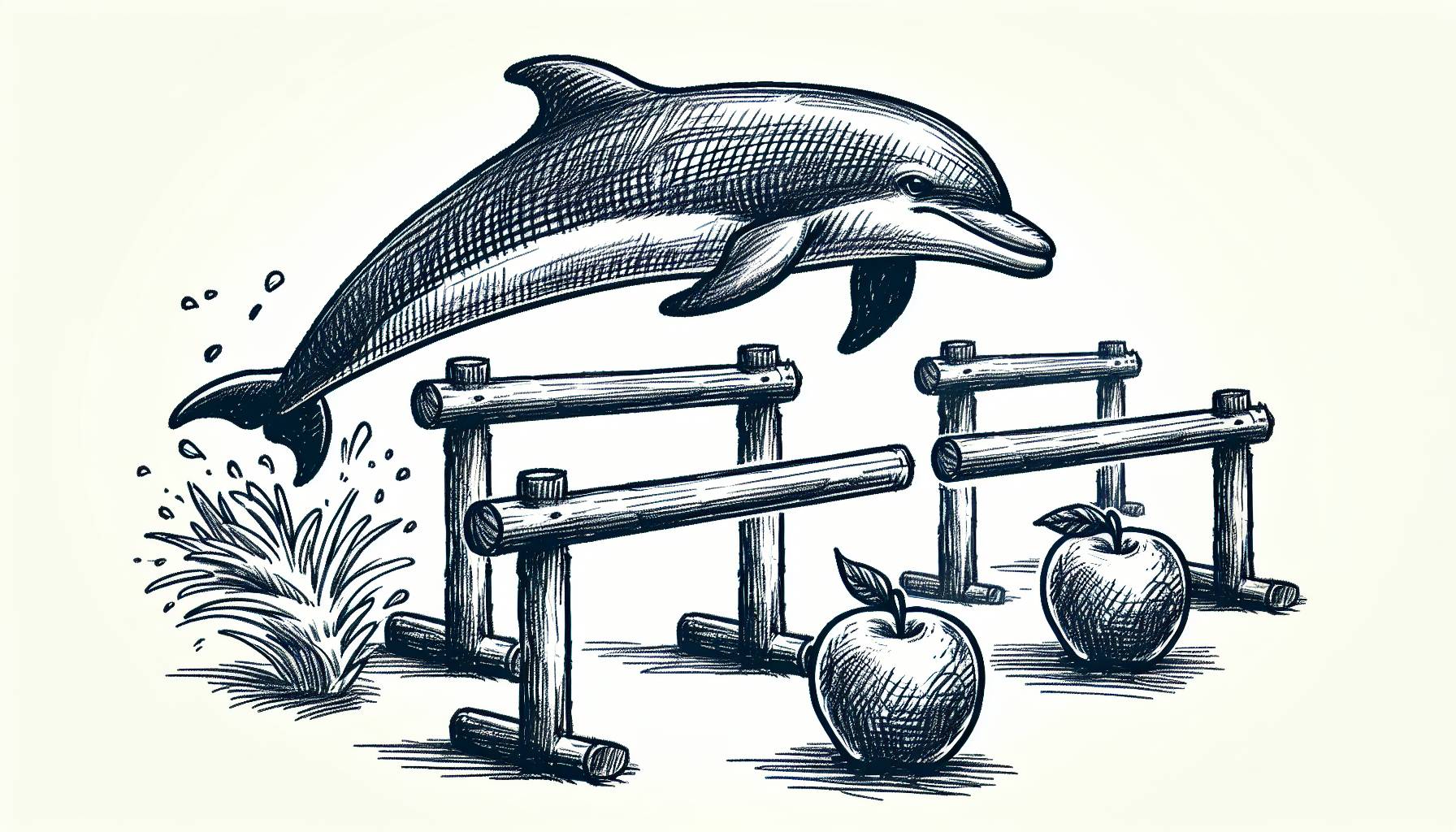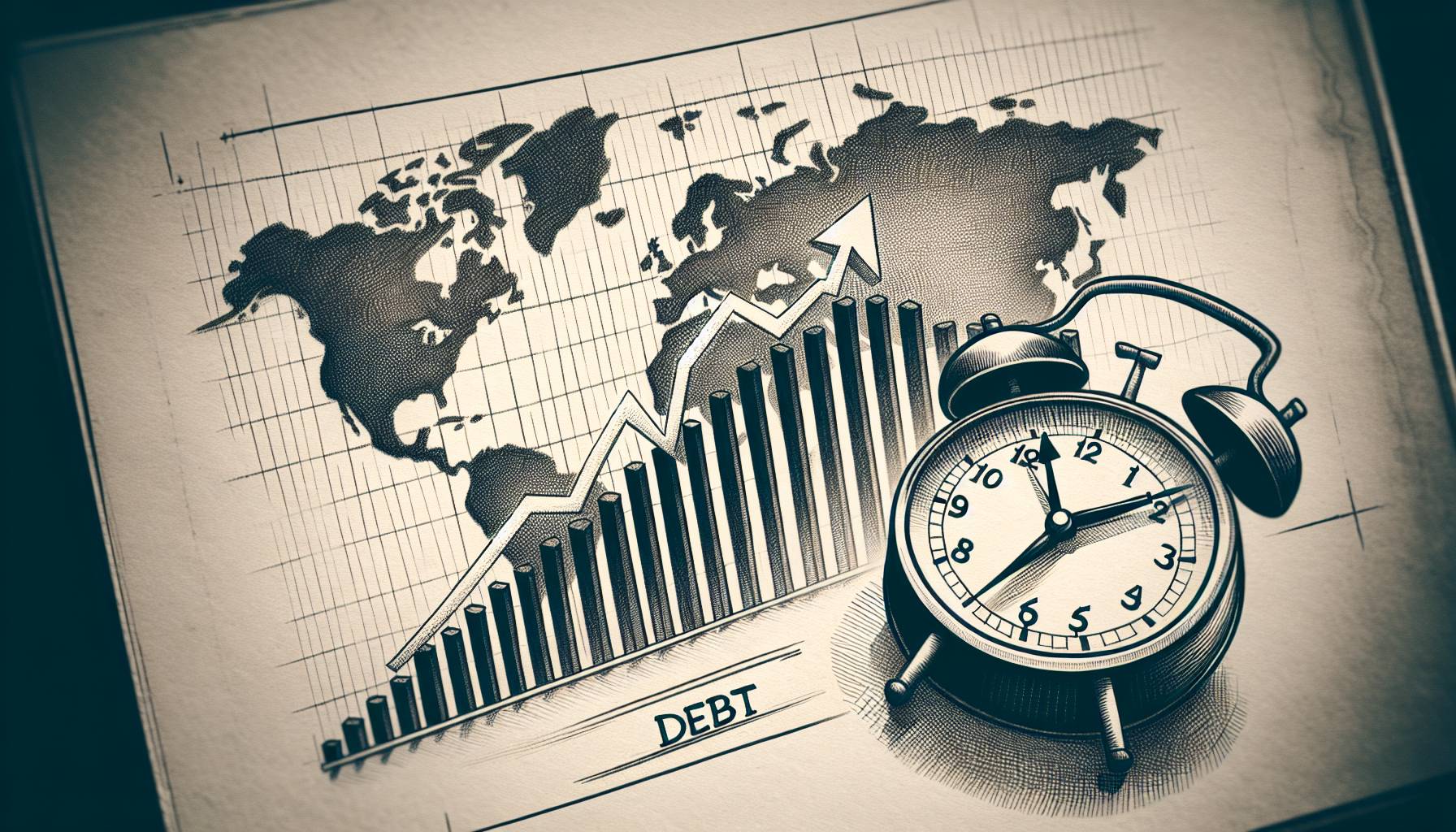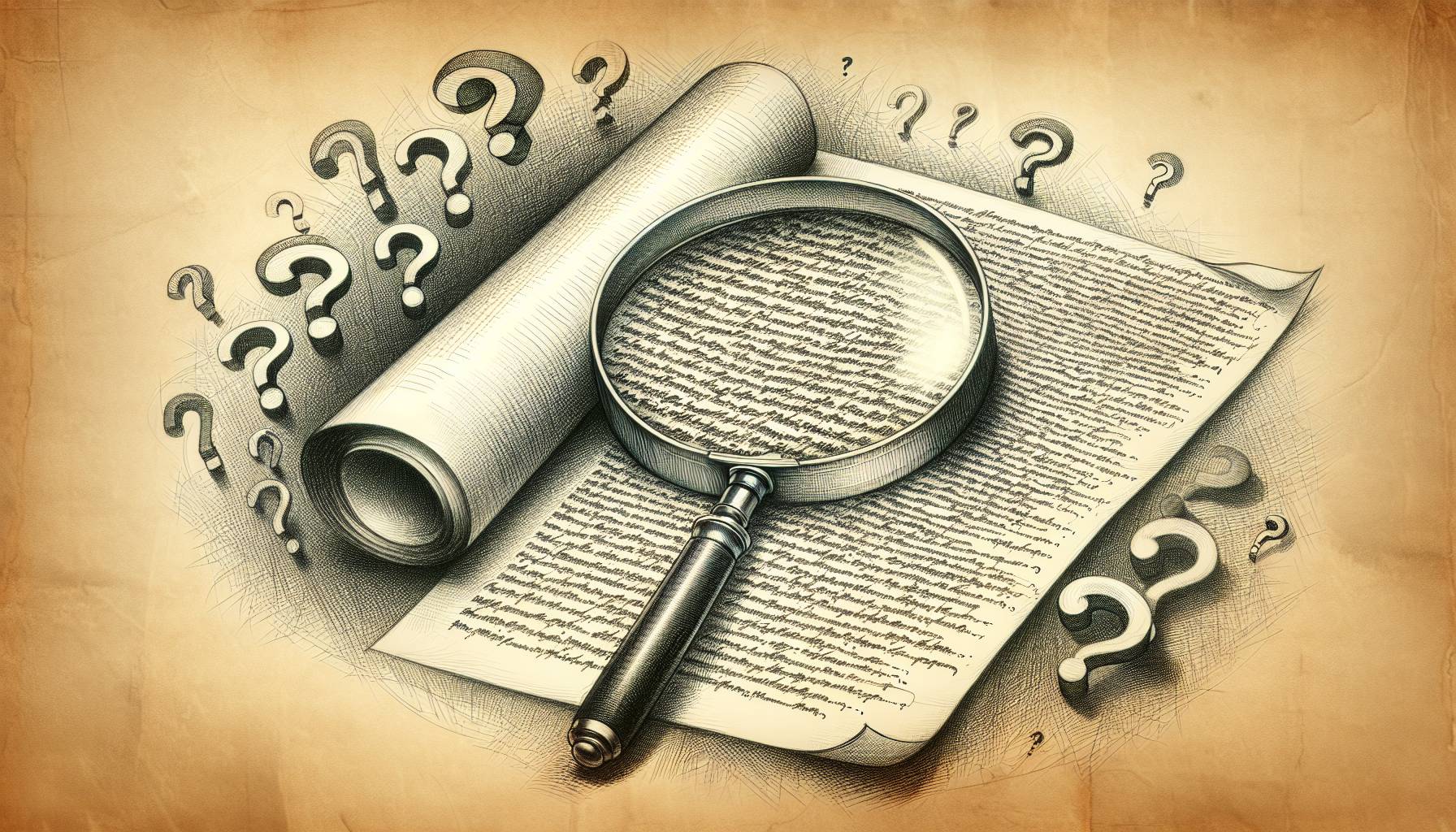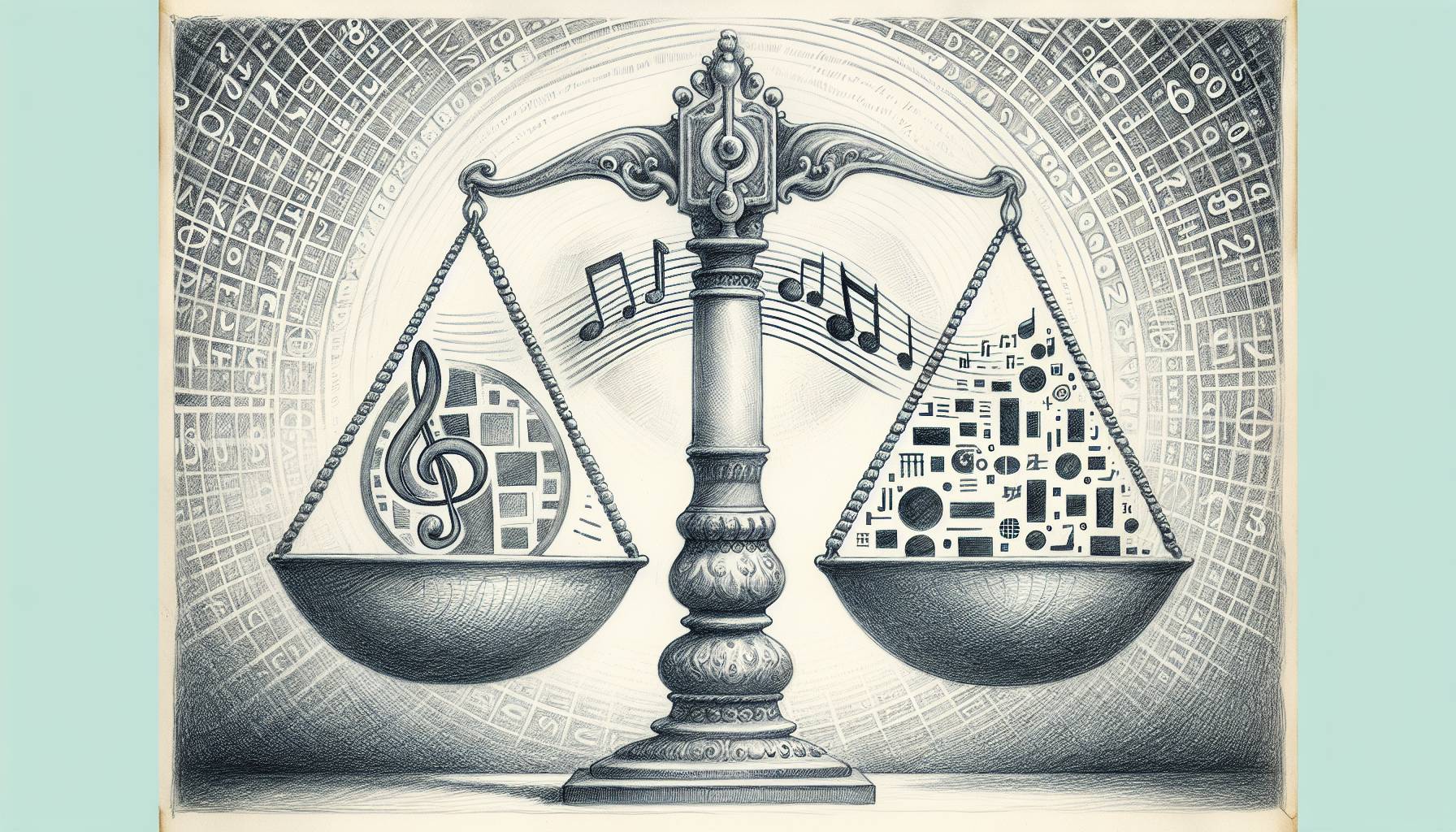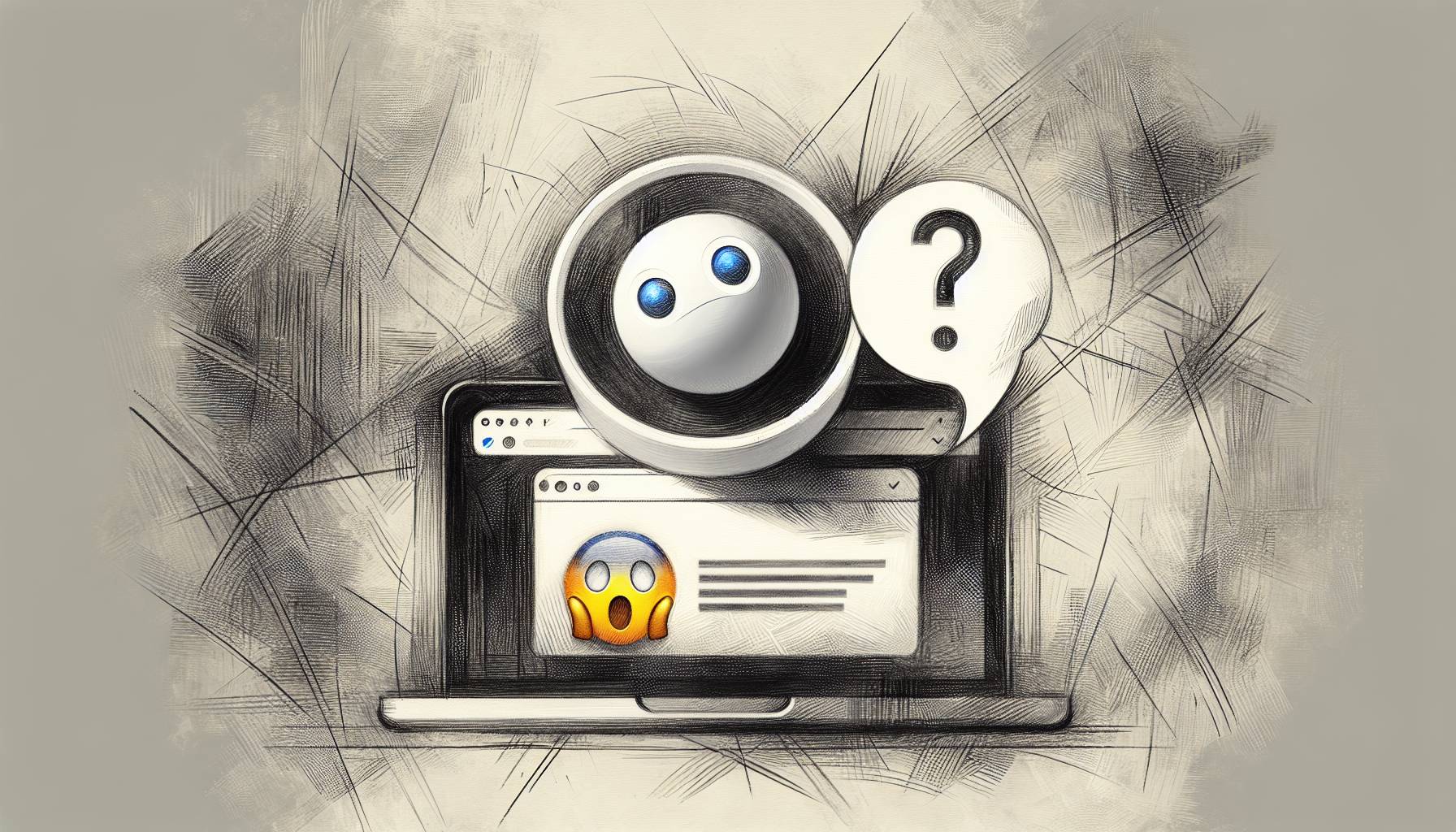For Android
For Android users, apps can be hidden with the Apex Launcher (Android) which lets users perform a wide range of functions that includes customizing the interface, organizing the app drawer, and also hiding apps. With this, users simply need to first download and install the launcher and then set it as the default launcher from the Settings app. After that, an app for the Apex launcher will appear at which point users can go into the app, go into drawer settings, and then hidden apps. Once this is selected, users can then choose from any app on their phone which they would like to hide and then save the selected list. To access the apps, users can simply do a search for it on the default search bar at which point the app will appear. With this, Android users are able to hide apps while still being able to quickly access it through the Apex Launcher.
[appbox googleplay com.anddoes.launcher]
For iOS
For those on an iPhone or iPad, hiding apps is extremely easy as all that is required is for the user to go into their Settings app, General, Restrictions, Enable Restrictions, enter in their password, and then choose the apps which they wish to hide from the screen. With this method, users are able to hide the stock apps that come with the phone but not the individual third-party downloaded apps. Furthermore, this setting allows users to hide all downloaded apps at once by simply selecting Don’t Allow Apps. Through this, the phone will hide all of the apps that were not automatically downloaded to the phone so that no third-party apps can be seen. To unhide the apps again, users simply need to get to the screen to that was used to lock the apps and then toggle the off switch for the selected apps. While this method hides either specific stock apps or all third-party apps, it does not allow users to hide specific third-party apps. However, users can instead choose to hide apps based on age ratings such as 12+ which then hides all of the social apps that are on the device.
To hide certain third-party apps, users first need to empty out their dock by taking all of the apps that were there and putting it above the dock. After that, users need to make a separate folder for all of the apps that they are trying to hide and place all of the apps there. Once this is done, move the folder to the dock. After this, hold down on the folder and then double tap on the home button at the same time and then let go of the folder. Once this is done, go back to the home screen. The apps can still be found in the search bar although users are able to toggle their search settings in the Siri & Search section of the Settings app so that the apps cannot be found. To unhide the apps again, users need to simply reboot their phone and then the apps will reappear.
Through the different methods and tools outlined in this article, users are able to hide apps that they do not want others having access to or seeing. From altering the settings for iOS devices to getting the Apex Launcher for Android devices, these methods can help users obtain highest degree of privacy by completely hiding the app from immediate access.