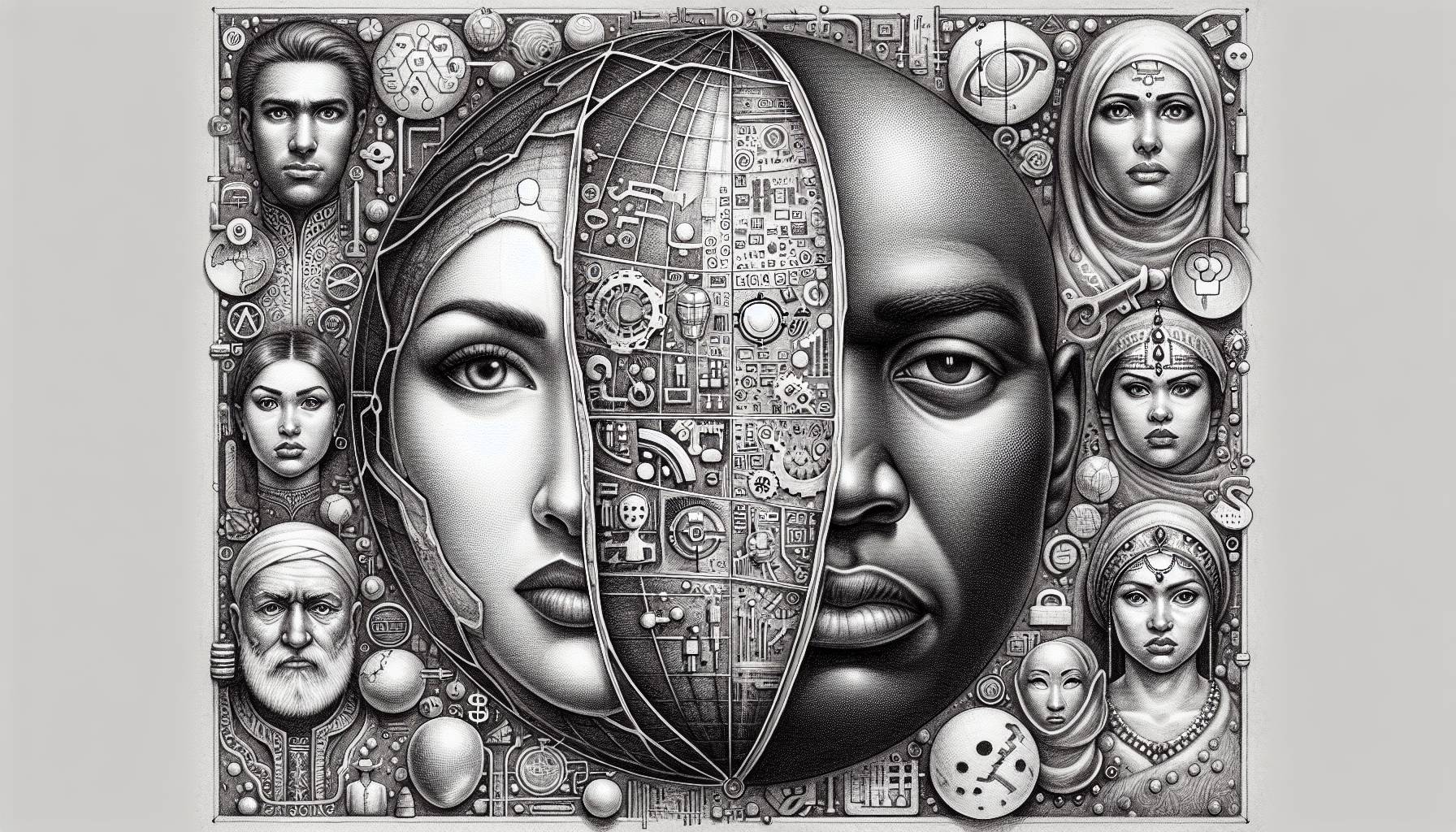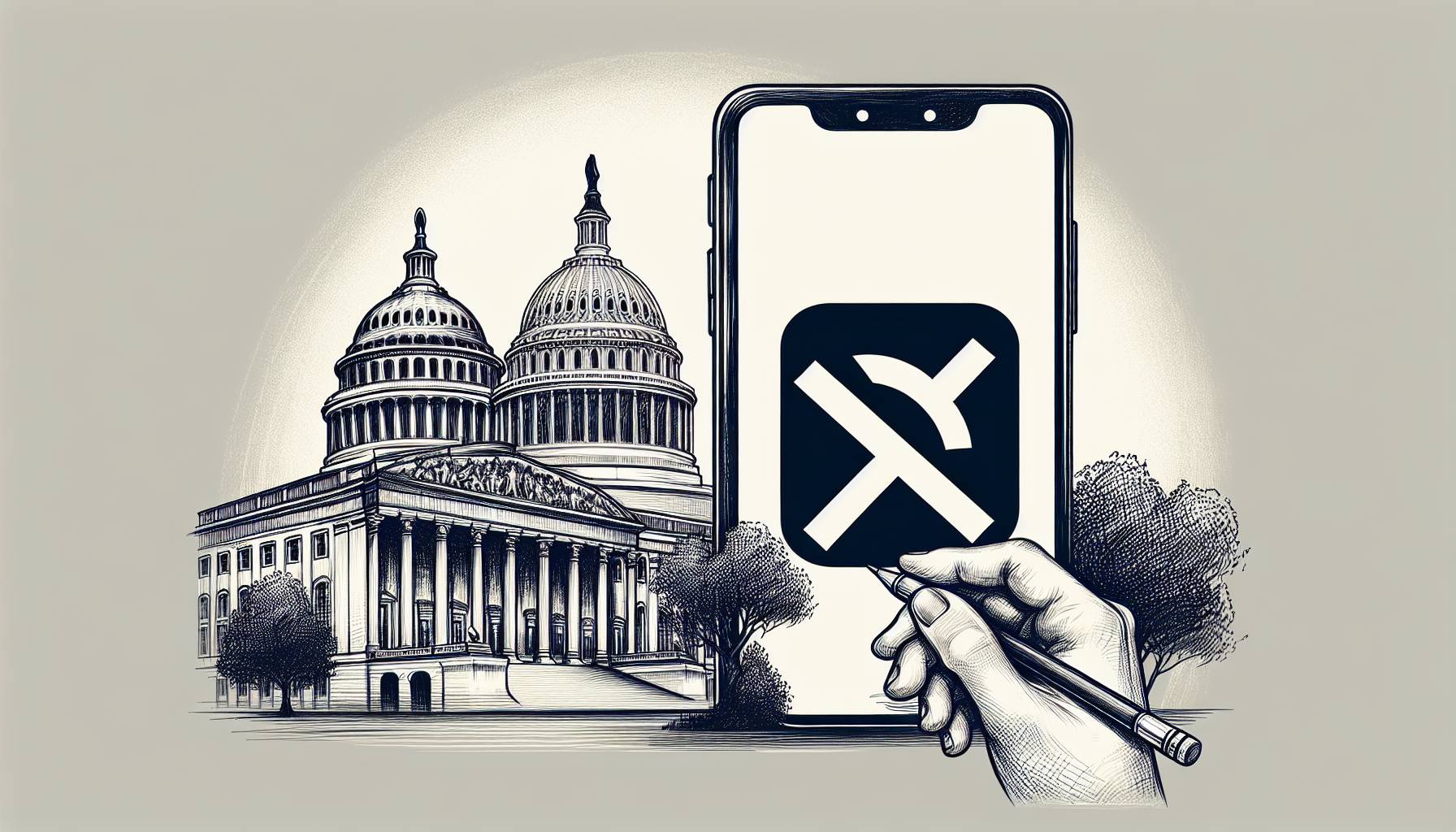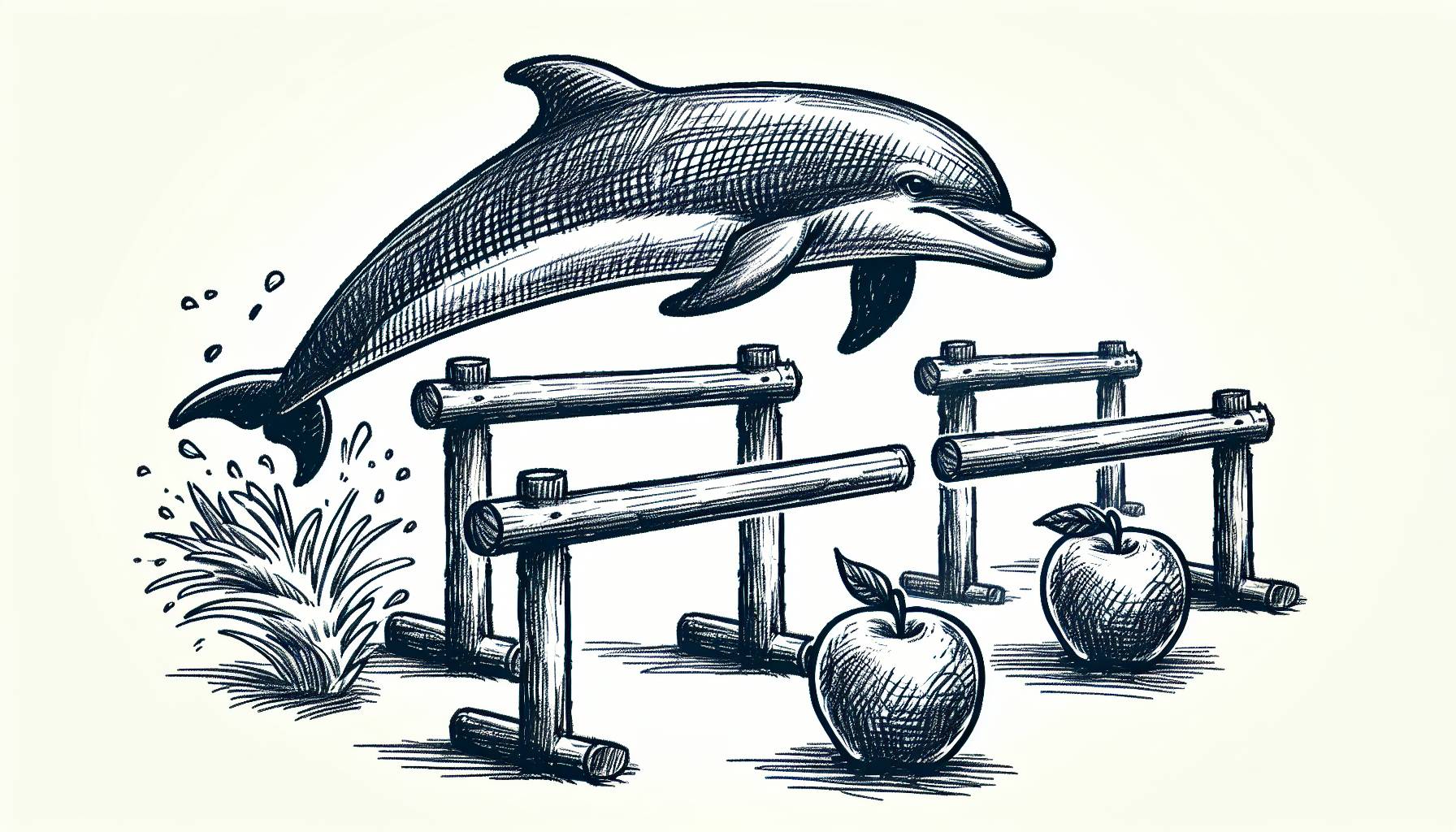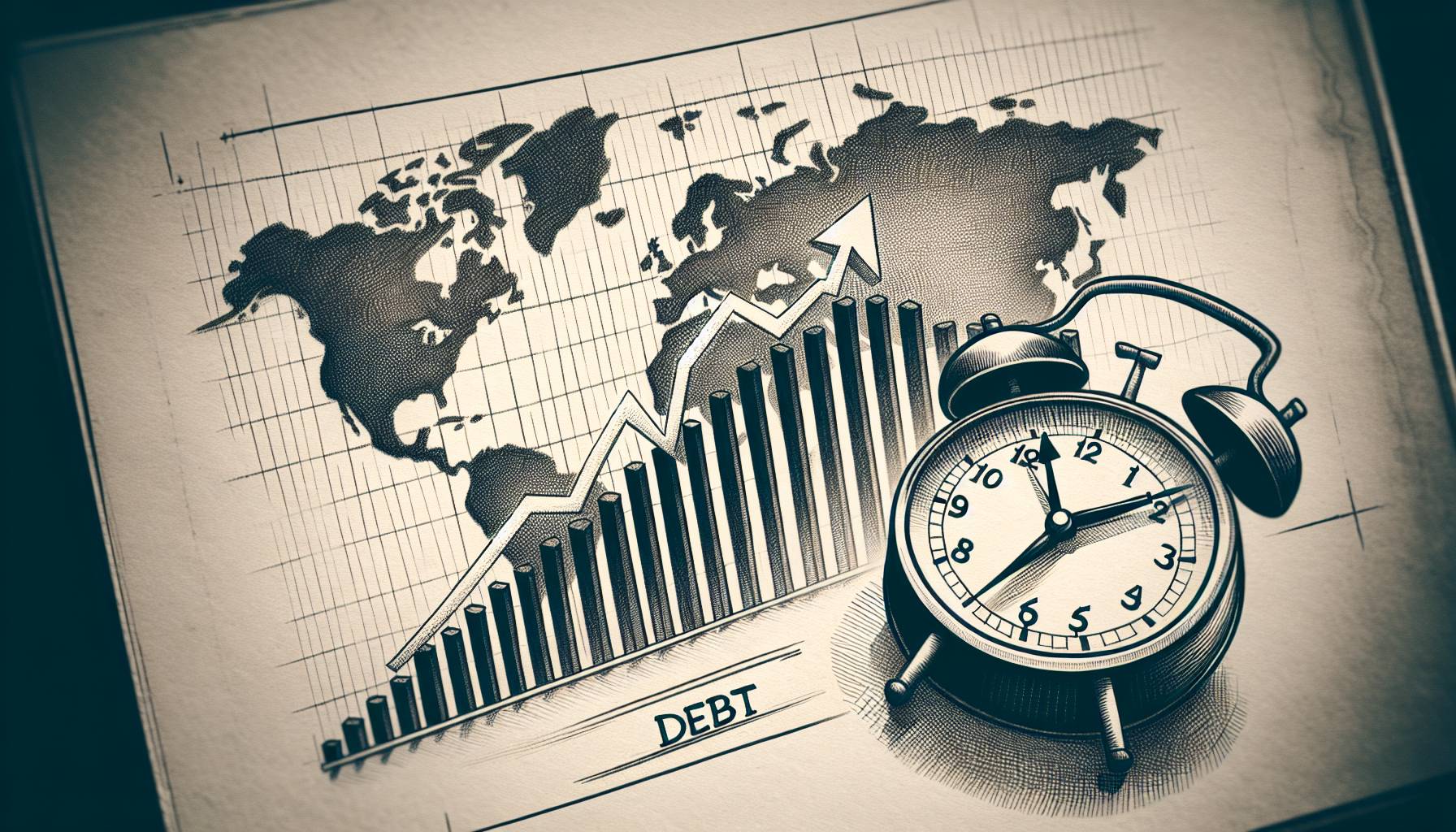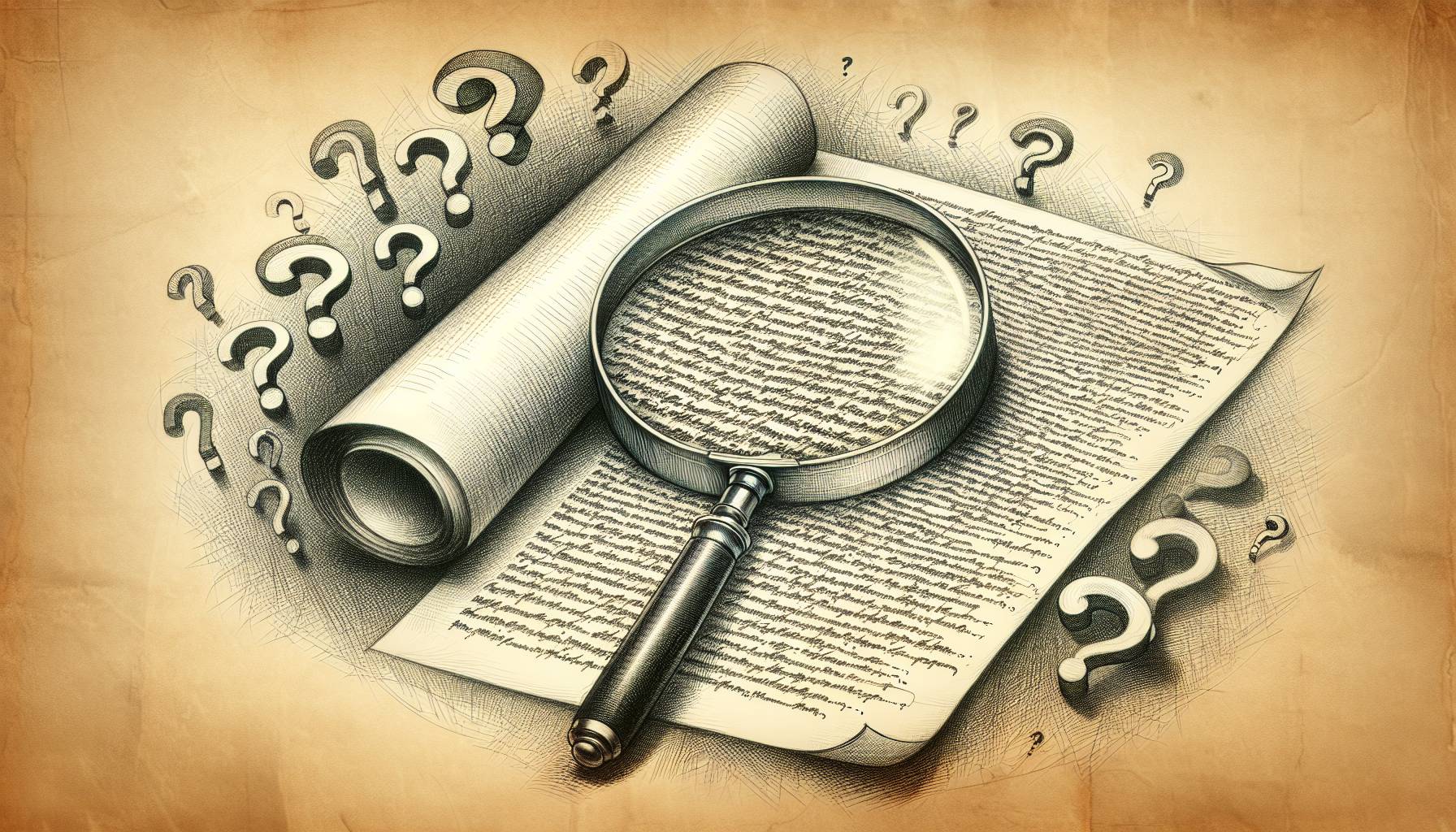Smartphones are great tools for staying connected to the office even when you can’t physically be there. You’ll want to check out these top 10 apps to make sure you get the most out of your productivity.
Evernote (Free)
Note-taking app Evernote makes it extremely easy to take down anything you need to remember, and to save all kinds of information. The app lets you jot down to-do list items, audio and voice notes, bits of information, and offers cloud support so you can save them across multiple devices. You can also find older notes with the app’s search function.
LinkedIn (Free)
LinkedIn is a social network with business in mind. It’s not like Facebook or similar services, where the idea is to connect with friends and share your lives; instead, it’s about networking with new people in order to create new opportunities. You can share your resume and experience, search for places to work or people to hire, and send messages to people with whom you connect.
CalculateRetro (Free)
Go beyond your iPhone’s calculator with CalculateRetro, a calculator that brings additional features and makes calculations a lot easier. In addition to having settings allowing you to switch between standard and scientific layouts, CalculcateRetro also includes a digital equivalent of scratch paper so you can take notes and keep track of more complex actions.
Microsoft Office Mobile (Free)
On computers, Microsoft’s Office suite of software is some of the most popular for working in the world, and now that suite has been made available to smartphone and tablet users. Microsoft Office Mobile includes everything from Microsoft Word to PowerPoint and Excel, so you can create word processing documents, presentations and spreadsheets, among other files. You can also save documents to the cloud and access them across multiple devices.
Google Drive (Free)
Google’s cloud-based file service, Drive, offers more than just online storage of various kinds of files. It also includes its own suite of office-type programs, allowing users to create documents, spreadsheets and more. Even better, you can access them across multiple devices, and collaborate with other users, so they can add to and edit them in real time with you.
Fantastical 2 ($4.99)
You get more than just another calendar app for your iPhone with Fantastical 2 — it’s more like a scheduling app that provides lots of additional functionality, such as the ability to create to-do lists. You can quickly type the pertinent details of something you want scheduled on your calendar or added to a list, and Fantastical will understand and add it quickly and easily. You can also set reminders that are activated by timers as well as by location.
Quip (Free)
Quip is a word processing app that’s especially designed for mobile devices like iPhones and iPads, making it a whole lot easier to create and write in documents even when you’re away from the keyboard. It also offers collaborative editing and messaging between multiple users, folders, and tracked changes in a “newsfeed” setting.
Collaborate Mobile (Free)
Keep up with your work team even when you’re not at work using Collaborate Mobile, a video conferencing app that lets you actually see the people you’re talking with. It’s not unlike other video calling apps, except that Collaborate can interact with smartphones, tablets, computers and other video conferencing systems, as well.
Haiku Deck (Free)
You can use Haiku Deck and your iPhone to create presentations and share them to larger screens like those of computers or TVs. The creation part is done either with your computer or an iPad, and you can use your iPhone to share the presentation to whatever device you need, and to remotely control your presentation — perfect for easily showing off your work to others in meetings and the like.
Mailbox (Free)
Managing your email inbox can be a job unto itself, but Mailbox looks to make it quicker and easier, so you can spend your time on things that matter a lot more. The app makes it easy to organize emails, quickly archive them, and create lists based on their contents. You can also “snooze” email so they hit your inbox later, when you’re more able to deal with them.